Installing OpenWRT on Google Wifi (OnHub)
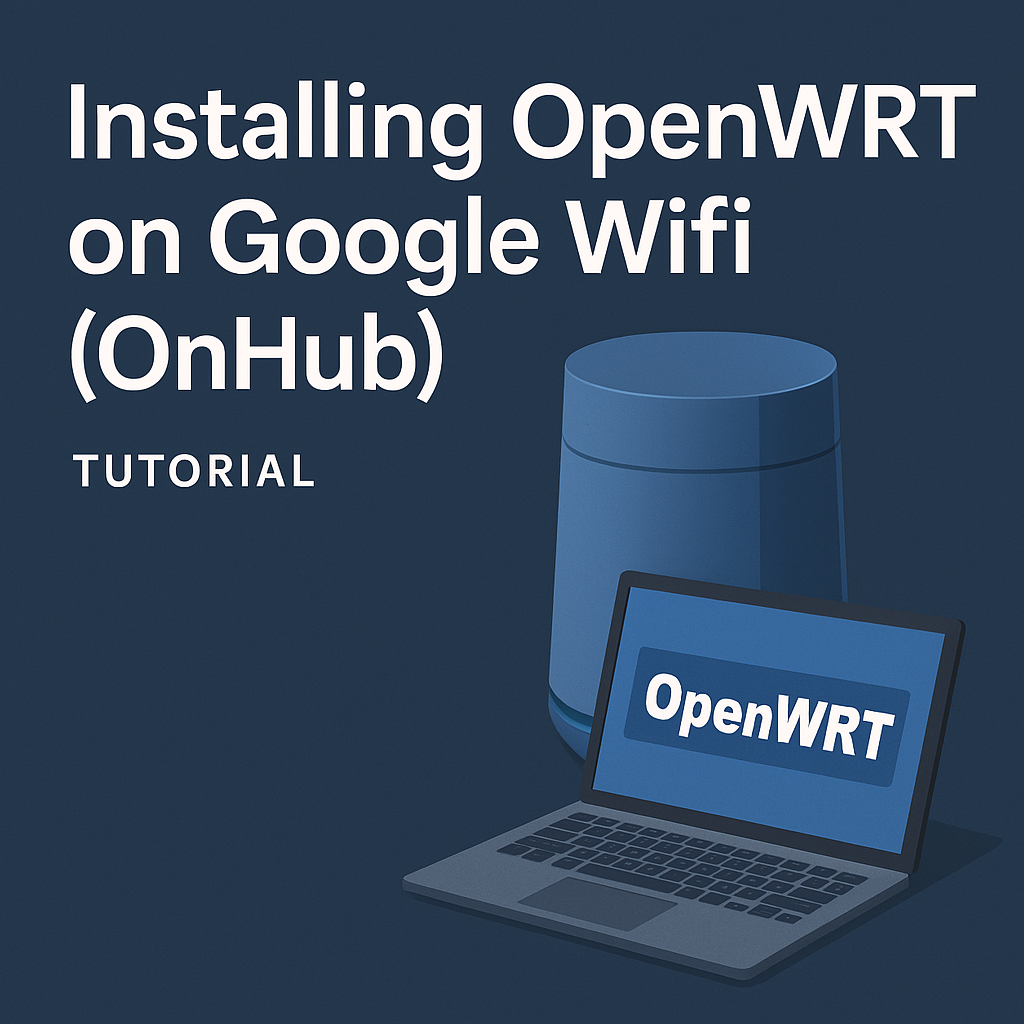
If you’re looking to flash OpenWRT onto your Google Wifi (OnHub) device, follow these instructions adapted from the official OpenWRT guide. This walkthrough involves flashing a recovery image first, then installing the OpenWRT firmware.
Requirements
You’ll need:
- Powered USB Hub
- Two USB sticks (optional but helpful for handling multiple images)
- Chrome Browser
- OnHub Recovery Utility Chrome Extension
Step 1: Create the Recovery USB
- Install the OnHub Recovery Utility extension in Chrome.
- Use the extension to create a recovery USB stick.
⚠️ No need to download a recovery image manually — it’s embedded in the tool.
Step 2: Flash the Recovery Image
- Power the USB hub.
- Press and hold the Reset button on the front of the Google Wifi.
- Connect the powered USB Hub (without the USB stick yet) to the device.
- Wait for the LED to change:
- White → Flashing Blue → Keep holding Reset
- After ~16 seconds, it should blink orange → Release Reset
- Insert the USB stick with the recovery image now.
- LED turns off (this means recovery has started).
- After ~5-6 minutes, device reboots → Solid Blue → Pulsing Blue.
- Recovery complete.
Now you’re ready to flash OpenWRT!
Step 3: Flash OpenWRT Image
- Connect a network cable from your PC to the LAN port of the Google Wifi.
- Plug the OpenWRT USB drive into the USB-C hub with power delivery (PD).
- Connect a USB-C power source to the hub.
- Press and hold the Reset button.
- Connect the USB-C hub into the Google Wifi device.
- Wait for the LED to transition:
- White → Blinking Blue → After 16 sec → Blinking Orange → Release Reset
- After 3 seconds: LED pulses orange and amber → Press SW7 button.
- Device blinks purple → Reboots.
- After boot:
- Device blinks blue → Blinks purple again → Press SW7 again.
- LED turns off → Device boots from OpenWRT USB.
- LED blinks blue rapidly → Then solid blue.
- From a terminal on your PC, run:
1
ping 192.168.1.1
If successful, you’re connected!
⚠️ If your PC gets a self-assigned IP, the OpenWRT boot failed.
Step 4: Final Flash to Internal Storage
- Open a terminal on your PC.
-
cdinto the directory where you downloaded the OpenWRT image:1
openwrt-24.10.0-ipq40xx-chromium-google_wifi-squashfs-factory.bin
-
Copy the image to the device:
1
scp -O openwrt-24.10.0-ipq40xx-chromium-google_wifi-squashfs-factory.bin root@192.168.1.1:/tmp -
SSH into the device and write the image to internal storage:
1 2
ssh root@192.168.1.1 -C "dd if=/dev/zero bs=512 seek=7634911 of=/dev/mmcblk0 count=33 && \ dd if=/tmp/openwrt-24.10.0-ipq40xx-chromium-google_wifi-squashfs-factory.bin of=/dev/mmcblk0"
You’re done! Your Google Wifi should now be running OpenWRT!